Upload file and choose settings
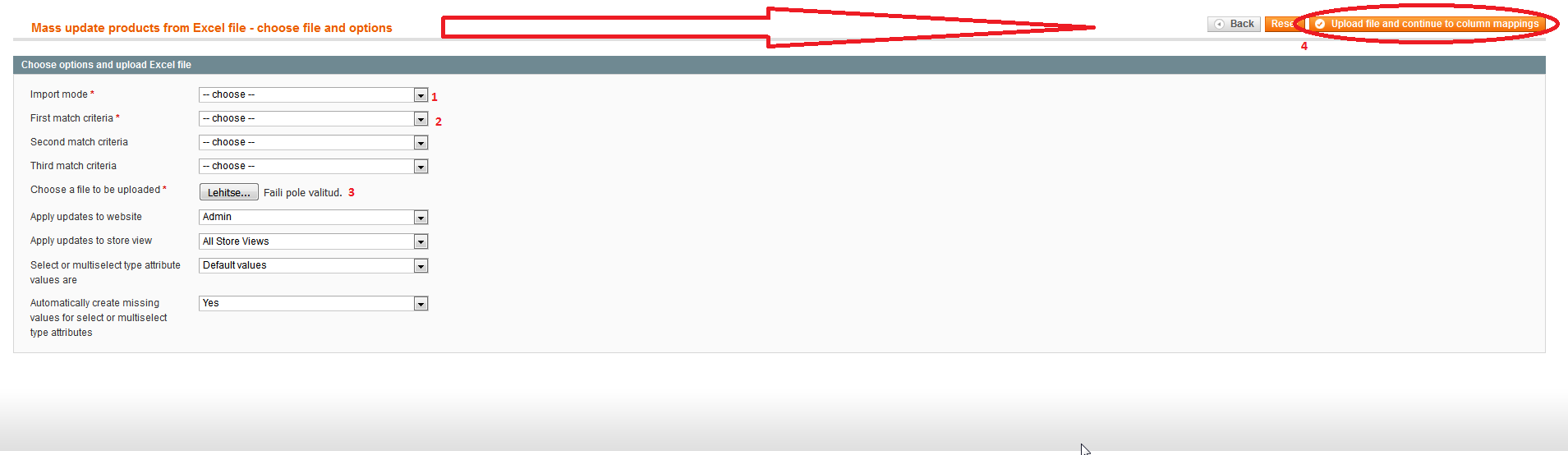
- Import mode - Choose if you wish to Import/Update or Update or Insert products from the uploadable file.
- First match criteria - Choose how you wish to detect if the product already exists in your store. Up to three match criterias can be chosen from ID, SKU, EAN/UPC options.
- Choose a file to be uploaded - Only xlsx file extension is allowed. See "Supported file formats" for more information.
- Apply updates to website - Defaults to Admin store view. You can apply updates to a specific website if you like. But insert mode is disabled then.
- Apply updates to store view - Defaults to "All store views" or Admin store view value. You can apply updates to a specific store view if you like. Specific website is ignored then and insert mode is disabled.
- Select or multiselect type attribute values are - You do not need to know the ID-s for select/multiselect type attribute values, but you have to give indication, if print values of those attributes come from Admin store view or from the Store view that you chose to apply updates for. Default setting is that they are values from Admin store view.
- Automatically create missing values for select of multiselect type attributes - If a matching print value is missing for select/multiselect type attribute, then it will be created automatically. Sometimes this can lead to creation of garbage attribute values because you just mistyped its print value by one character. This setting can be useful for avoiding such a problem, because then it causes the matched product row from Excel to throw an error if a match is not found for the respective print value.
If you are happy with the initial settings then you can move on by pressing the "Upload file and continue to column mappings" button.